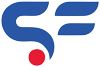No products in the cart.
Cart / $0.00
No products in the cart.
How to relink new Facebook Page on Instagram
0
Instagram offers very easy way to link Facebook pages on it’s platform via business account. You can also link your personal Facebook id in personal Instagram or creator’s account. Recently one of our client ask us how she can relink new Facebook page to her’s business Instagram account. The old one is of no use and she also created a new Facebook page with more followers and Post(Obviously more engagement). So we gonna tell you some simple steps to relink Facebook page to Instagram.
We tried to relink the new page via Instagram application (Please note : Instagram Desktop version don’t have tis feature. You have to use the App to do the same) but it automatically picks the old Facebook page when we click on linked account in Account option in settings.
So we found new way by which you can do it easily. Below are the few simple steps by which you can do it :
STEP 1 : Instagram
- Login to your Instagram account or Page.
- Click on top right hamburger icon in Profile section.
- Click on the setting option at very bottom of list.
- Click on Accounts option in list and then click on “Switch to personal account”.
- Click on Yes for the confirmation and exit.
- Now Login to your Facebook Page via Facebook ID.
STEP 2 : Login in Facebook
- Access your Facebook page (Via business manager or your Facebook id)
- On top right corner click on settings (On new version of Facebook , its on the left hand side ). Checkout the images below

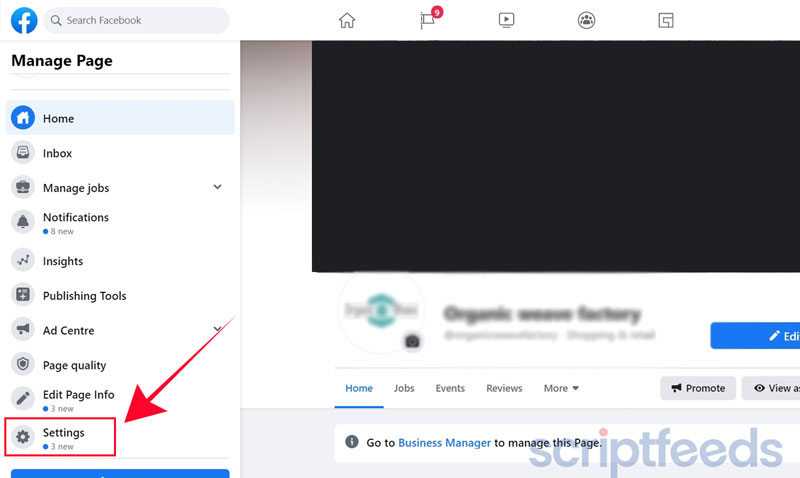
- On left hand side list click on Instagram tab.
- On right hand side click on Connect or Login to connect your Facebook Page to Instagram Account.

- Login to your Instagram account in Popup that appears on the screen and it’s done.
- It may ask few details like Email, Phone, and Address which you wanna display on Instagram account. You can also skip that.
So that all. Your Facebook page and Instagram account are connected…