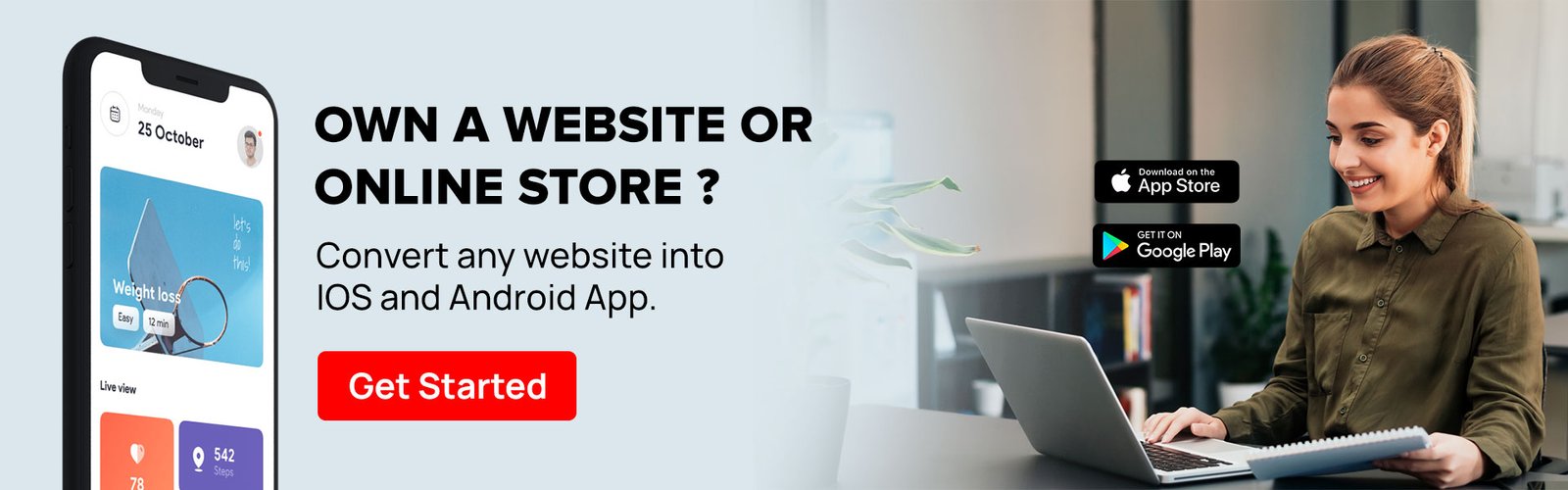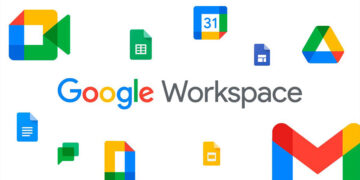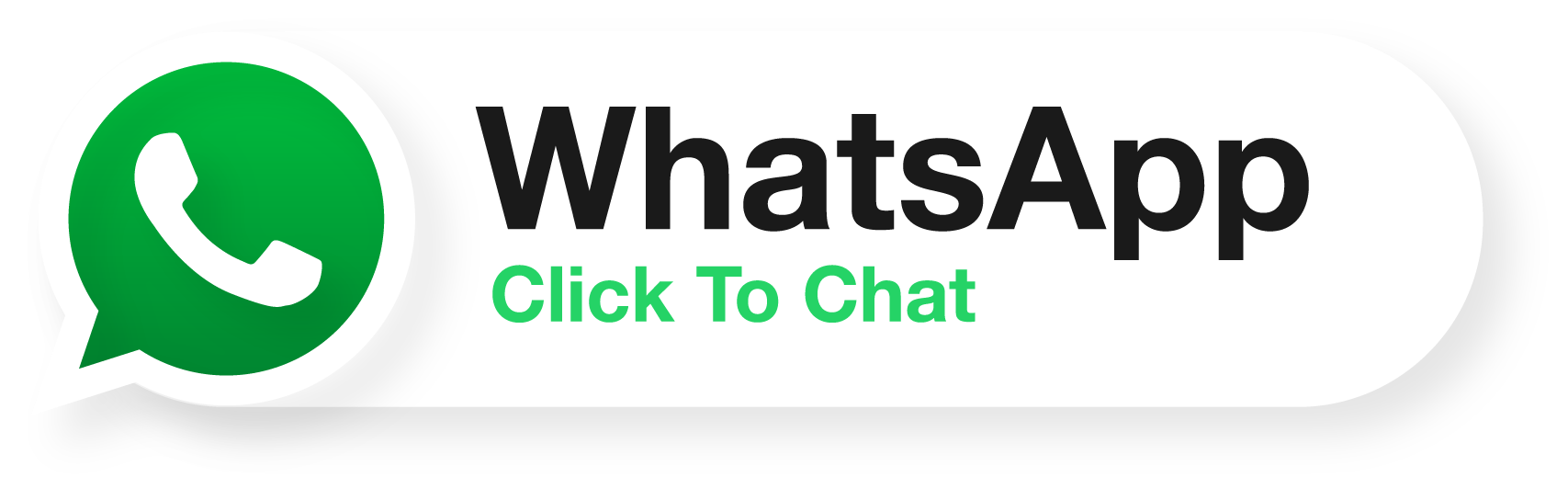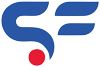This Article will guide you about change domain nameserver without verification. Most of the times we book domain and hosting from different service providers because of better deals on pricing and services. Some companies are very good in Domain Service and some are good in Hosting/Server service.
You can also check our guide on some best Companies to buy Domain name and Hosting. Domain costing and better pricing depends on renewal costing and DNS Management. So We created a guide on some best companies considering domain economical renewal prices and support services.
Let’s get back to our topic of Change Domain nameservers without Verification in GoDaddy.
Table of Contents
What’s the Problem?
Recently we came across a condition where our client registered domain on GoDaddy 8 years back with a domain based email. After 8 years when we redesigned the website and started pointing the domain to new hosting it ask for Verification code on same domain based email which was added 8 years back.
Our Challenge to change domain nameserver without verification
The biggest problem here is that the email (abc@domain.com) is not working anymore and someone already purchased that domain few years back. So challenge is to change domain nameserver without verification here. Check Image below
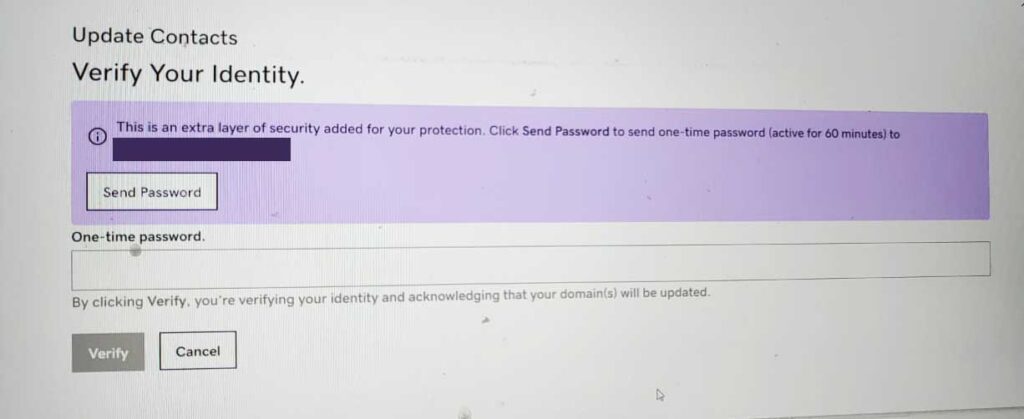
We contacted the GoDaddy Support and try to find the solution but unfortunately we didn’t get solution we looking for. After some research and talking with GoDaddy we decided to follow below steps to change the domain nameservers.
Solution
Enable the two step verification
- Login in GoDaddy Account and go to “My Account“
- Scroll down and on right side, you will find option to enable “Two Step verification”
- Enable text/otp login verification by entering Phone number.
- Also add one backup as “Google App Authenticator” verification.
Wait for 24 hours & Change contact details
- Once you added the two step verification, Please wait for 24 hours.
- After 24 hours, login again in GoDaddy account with OTP (if asked).
- Change the Contact Details
- Go to “My Products“ in Profile option and click on Manage.
- In Manage option, scroll down and Edit Contact option.
- Change the Email to new Email and verify same with “2 Step verification“
That’s it now you can go back to DNS setting of required Domain and can Change Domain Nameserver without Verification with OTP. So give it a try and let us know how it goes. If you stuck somewhere, just contact our technical support here
Happy Coding