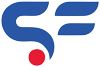No products in the cart.
Cart / $0.00
No products in the cart.
Easy steps to add GST Tax billing in WCFM Multivendor Plugin 2025
2
Adding GST Tax billing in WCFM Multivendor Plugin can be confusing as Tax billing is very important for the Indian sellers. As you know that GST Tax rates works on the billing address of the customer not the shop address of seller. Multivendor Plugin like WCFM and wcfm invoice uses the WooCommerce Tax setting to show tax rates to customer from vendors.
Table of Contents
Recently one of our client ask how he can setup the GST tax rates in WCFM multivendor Plugin because its WooCommerce multi vendor. He has sellers from different states. Below is the situation he described. We also check the WCFM Plugin WordPress Forum and forum is Flooded with such question without a clear and to point answer from developer. Here we going to use WooCommerce GST plugin feature.
P.S.- I am using WCFM – Multivendor with WooCommerce and WCFM relies completely on WooCommerce Tax setting. So, I think, it is the right place to ask about my problems.
I am from India and GST is the Tax system here. I am well aware of the Rules regarding GST with E-Commerce operators or to be simple for Multi-Vendor Physical Products Marketplace.
GST Rules for Marketplace:
1. GST is not applied based on Shop/Marketplace Address
2. GST is calculated based on Buyer’s Billing Address from Seller’s Address ( in case of Marketplace )
3. If Seller and Buyer both are from Same State, divide Total GST in CGST and SGST as 50-50 (e.g. 12%GST is divided as 6% as CGST and 6% as SGST)
4. If Seller and Buyer are from Different state the GST will be total as IGST (e.g. 12% GST will be 12% IGST)Please help me to implement same in WCFM Multivendor Plugin.
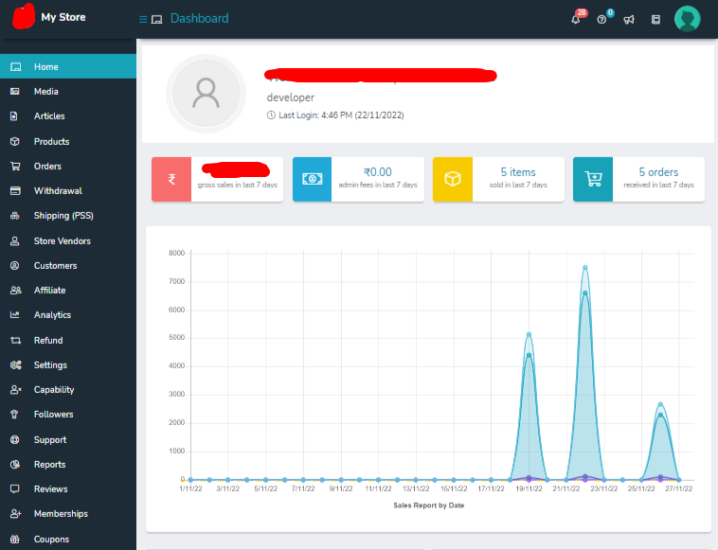
To achieve this we have to use some logic and some Permutation and combinations. Well we know its sound complex but first we have to understand how WooCommerce tax system works. To know how to add GST in WooCommerce, click here.
Now let come to point and know how it GST Tax system gonna work in WCFM Multivendor Plugin. Let’s create a situation that one of your vendor is from Delhi and he selling products on your store at 18% GST. So if buyer is from Delhi then tax will be SGST+CGST but if buyer outside Delhi then tax will be IGST.
So to achieve GST Tax billing in WCFM Multivendor Plugin follow below steps.
- Create a tax class 18% GST Delhi in Additional tax classes of Tax option settings of WooCommerce and Save it.
- New Tax tab of the same tax slab will be created at top.
- Open the CSV file for 18% tax slab. You find two rows of DL (Delhi) as 9% SGST and 9% CGST with 1 and 2 priority.
- In last column of Excel file change the name of Tax slab same as you define in step 1 (18% GST Delhi).
- Save the file and open the 18% GST Delhi tab of tax and click on import CSV and import this file.
After Import you will see all tax rates in 18% GST slab. Follow same steps for other tax slabs like 28%, 5% or 12% for Delhi. After the Delhi Follow same process for different states depending upon the required TAX slabs and States.
So now vendor can select his state tax slab during product add which you created in WooCommerce Tax setting. Make sure admin add required states for the vendors. Below we added the link of Different Tax slab based on Delhi based vendor. you can click to download the file and make changes accordingly.
Download Above Tax rates and start Configuring. Let us know if you have question or need Support in comment section or via Chat (Instant help).
Happy Coding!